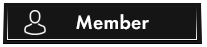Steps to Capture and Analyze Network Traffic with Wireshark
This is a bump
- Install Wireshark:
- Download and install Wireshark from the official website. It is available for Windows, macOS, and Linux.
- Download and install Wireshark from the official website. It is available for Windows, macOS, and Linux.
- Select Network Interface:
- Open Wireshark and select the network interface you want to capture traffic from. This could be a wired or wireless interface.
- Open Wireshark and select the network interface you want to capture traffic from. This could be a wired or wireless interface.
- Start Capture:
- Click on the shark fin icon or press to start capturing packets. Wireshark will begin displaying packets in real-time.Code:
Ctrl+E
- Click on the shark fin icon or press
- Apply Filters:
- Use display filters to narrow down the traffic to only what you need. For example, to focus on HTTP traffic, you can use the filter .Code:
http
- Other useful filters include for DNS traffic,Code:
dns
for TCP traffic, andCode:tcp
for UDP traffic.Code:udp
- Use display filters to narrow down the traffic to only what you need. For example, to focus on HTTP traffic, you can use the filter
- Capture Sensitive Information:
- Look for packets containing sensitive information, such as login credentials, session cookies, or personal data. These are often found in HTTP POST requests or other unencrypted protocols.
- Example filter for HTTP login traffic: .Code:
http.request.method == "POST"
- Look for packets containing sensitive information, such as login credentials, session cookies, or personal data. These are often found in HTTP POST requests or other unencrypted protocols.
- Save Capture File:
- Save the captured packets to a file for later analysis. This allows you to review the data offline and share it with others if needed.
- Save the captured packets to a file for later analysis. This allows you to review the data offline and share it with others if needed.
- Analyze Captured Data:
- Use Wireshark’s analysis tools to inspect the captured packets. This can include following TCP streams, examining packet details, and extracting sensitive information.
- To follow a TCP stream, right-click on a packet and select >Code:
Follow
. This will show you the entire conversation between two endpoints.Code:TCP Stream
- Use Wireshark’s analysis tools to inspect the captured packets. This can include following TCP streams, examining packet details, and extracting sensitive information.
- Extract Files:
- Wireshark can extract files from captured traffic. Go to >Code:
File
>Code:Export Objects
to save the extracted files.Code:Saved Packets
- Wireshark can extract files from captured traffic. Go to
- Login Credentials: Capture usernames and passwords sent over unencrypted HTTP connections.
- Session Cookies: Intercept session cookies to hijack user sessions and gain unauthorized access to web applications.
- Personal Data: Capture personal information such as names, addresses, and phone numbers transmitted over the network.
- Financial Information: Steal credit card numbers, bank account details, and other financial data sent over unsecured connections.
- Use a Comprehensive Wordlist: For brute-force attacks, a large and comprehensive wordlist increases your chances of success.
- GPU Acceleration: Tools like Hashcat can utilize GPU power to speed up the cracking process.
- Practice: The more you practice, the better you’ll get. Try capturing and analyzing traffic on various networks to improve your skills.
This is a bump