This post is by a banned member (nutcrugger) - Unhide
24 January, 2024 - 12:19 AM
Reply
(16 February, 2022 - 03:23 PM)pfp Wrote: Show Morepictures broke
i suggest u to hide the content
goat for dis on egnag ![[Image: smart.gif]](https://external-content.duckduckgo.com/iu/?u=https%3A%2F%2Fstatic.cracked.sh%2Fimages%2Fsmilies%2Fsmart.gif)
This post is by a banned member (tak3n) - Unhide
17 February, 2024 - 12:49 AM
Reply
This post is by a banned member (JanKaas673) - Unhide
20 February, 2024 - 03:12 AM
Reply
This post is by a banned member (tarricozzo) - Unhide
21 February, 2024 - 10:59 AM
Reply
This post is by a banned member (NaDx0) - Unhide
10 July, 2024 - 10:00 PM
Reply
This post is by a banned member (wautyzm121) - Unhide
13 July, 2024 - 03:11 PM
Reply
(16 February, 2022 - 03:23 PM)pfp Wrote: Show Morepictures broke
i suggest u to hide the content
thxxxxxx
This post is by a banned member (Bleachsicle) - Unhide
16 July, 2024 - 07:26 PM
Reply
This post is by a banned member (rulesofnture) - Unhide
28 September, 2024 - 10:44 PM
Reply
(16 February, 2022 - 03:22 PM)Empxthy Wrote: Show More![[Image: ban2.gif]](https://external-content.duckduckgo.com/iu/?u=https%3A%2F%2Fstatic.cracked.sh%2Fimages%2Fsmilies%2Fban2.gif) DROP A LIKE DON'T BE A LEECH DROP A LIKE DON'T BE A LEECH ![[Image: ban2.gif]](https://external-content.duckduckgo.com/iu/?u=https%3A%2F%2Fstatic.cracked.sh%2Fimages%2Fsmilies%2Fban2.gif) Original Guide By Flavoral
Original Guide By Flavoral
I) What's the Method?:
In this guide, I will be walking you through how you can make your own simple OpenBullet config.
This will be on a simple website that doesn't require Captcha Solvers, tokens, or anything similar.
I will assume that you already have OpenBullet, and know how to use it.
In this Tutorial, I will be using a moded version of OpenBullet. It's a popular moded version, and you can find the modded version also on Github by clicking HERE .
Make sure you're only using it on websites you have permissions for.
II) Tools & Requirements:- OpenBullet
- RDP/VPS where you will use OpenBullet on.
- An IQ over 90.
- Time.
- Target website.
- Valid working account on the website.
III) Step 1: - Assuming you have an IQ over 90, you will have OpenBullet open right now and have a website target in mind.
- You will click on the "Config" tab, then you will click on "New", and enter a Name for the config you're making, and an Author name.
- You will then get the following tab:
-
IV) Step 2: - Open the website you want to target.
- Go to the login page.
- Open Inspect Element, and click on the Network Tab.
- Type in any fake login credentials in the login box while having the network tab open and hit Login/Enter
- The page will give you an error saying the credentials you entered are incorrect, ignore that and look at the Network tab you have open on the side.
- You want to search for something called "Login" and it should have a Request Method as "POST", it should be like this:
-
V) Step 3: - Now go back to that open Config tab in OpenBullet, and click on the "+" add sign.
- It should give you the following window of options:
-
- Click on "Request", it should give you the following settings:
-
- Now you will simply fill the information in the OB config settings with the information of the "login" tab in the inspect element page.
- You will put the "Request URL" from the login page in the "URL" box in OB, and choose the Method Type in OB to be the same as the "Request Method" in the login page to be shown like this:
- Now you will scroll down to "Form Data", click on "view source" and copy the line written there and paste it in "POST Data" in OB which should look like this:
- Make sure to edit the string your copy-pasted to be something like this:
Code: email=<USER>&password=<PASS>&submit=Login
- Now go to the "Request Headers" section on the login tab, scroll to the "Cotent-Type" and make sure it's the same as the "Cotent-Type" option on OB.
- Now in the same "Request Headers" section, find "user-agent" and copy that whole string. Now in OB, go to the "Custom Headers" section, find a line called user-agent, and replace that string with the one you copied.
- Now find 2 lines called "Origin" and "Referer". Copy the whole 2 lines, and paste them at the end of the "Custom Headers" in OB.
ty
|

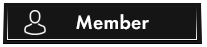
![[Image: smart.gif]](https://external-content.duckduckgo.com/iu/?u=https%3A%2F%2Fstatic.cracked.sh%2Fimages%2Fsmilies%2Fsmart.gif)
![[Image: ban2.gif]](https://external-content.duckduckgo.com/iu/?u=https%3A%2F%2Fstatic.cracked.sh%2Fimages%2Fsmilies%2Fban2.gif)
![[Image: 544f46493bdde66e8cd7886cb0145294.png]](https://external-content.duckduckgo.com/iu/?u=https%3A%2F%2Fi.gyazo.com%2F544f46493bdde66e8cd7886cb0145294.png)
![[Image: 7ea818aae456b7a802866f18e5d3c53c.png]](https://external-content.duckduckgo.com/iu/?u=https%3A%2F%2Fi.gyazo.com%2F7ea818aae456b7a802866f18e5d3c53c.png)
![[Image: 413082d1ee492666c0c74798cd23d337.png]](https://external-content.duckduckgo.com/iu/?u=https%3A%2F%2Fi.gyazo.com%2F413082d1ee492666c0c74798cd23d337.png)
![[Image: 3b4de2a6fa33cdfd36f07b1d8dcf750c.png]](https://external-content.duckduckgo.com/iu/?u=https%3A%2F%2Fi.gyazo.com%2F3b4de2a6fa33cdfd36f07b1d8dcf750c.png)
![[Image: 3d79946cc7b64d70da645b270749a665.png]](https://external-content.duckduckgo.com/iu/?u=https%3A%2F%2Fi.gyazo.com%2F3d79946cc7b64d70da645b270749a665.png)
![[Image: 0c7338a35436ebb064f35ecaa272aa9b.png]](https://external-content.duckduckgo.com/iu/?u=https%3A%2F%2Fi.gyazo.com%2F0c7338a35436ebb064f35ecaa272aa9b.png)
![[Image: 1b1d1bf95f54e2fccf91afbdc3b5cb47.png]](https://external-content.duckduckgo.com/iu/?u=https%3A%2F%2Fi.gyazo.com%2F1b1d1bf95f54e2fccf91afbdc3b5cb47.png)
![[Image: a0734664ef37512c274fe59a0d03587f.png]](https://external-content.duckduckgo.com/iu/?u=https%3A%2F%2Fi.gyazo.com%2Fa0734664ef37512c274fe59a0d03587f.png)
![[Image: f9c14066a7250d7efe2795ca011dc848.png]](https://external-content.duckduckgo.com/iu/?u=https%3A%2F%2Fi.gyazo.com%2Ff9c14066a7250d7efe2795ca011dc848.png)
![[Image: b0536e1c90432ec4e96acd3814c7745b.png]](https://external-content.duckduckgo.com/iu/?u=https%3A%2F%2Fi.gyazo.com%2Fb0536e1c90432ec4e96acd3814c7745b.png)