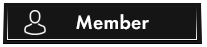OP 20 September, 2023 - 08:46 AM
(This post was last modified: 20 September, 2023 - 08:47 AM by aeezy. Edited 1 time in total.)
⊱•═•⊰⊱•═•⊰⊱•═•⊰⊱•═•⊰⊱•═•⊰⊱•═•⊰⊱•═•⊰⊱•═•⊰⊱•═•⊰⊱•═•⊰
![[Image: J272WRD.jpg]](https://i.imgur.com/J272WRD.jpg)
Geometric Art Action turns your photos into an abstract composition of lines, polygons and geometric shapes. Save hours of work with Geometric Art action. After action finish the work you get a well-organized and structured file with the many layers, folders and settings to improve the final result.
Watch detailed video tutorial for this action HERE
Double Exposure Action
This action has been created and optimized for use on Photoshop CS3, CS4, CS5, CS6, CC and ONLY FOR THE ENGLISH VERSION OF PHOTOSHOP. Need to change the language of your version? WATCH HERE
If you have any problems with this action please visit the help page, where you will find answers to FAQs and recommendations for getting the most out of my actions. If you can’t find the answer to your question, and you’re still having trouble, please contact me by e-mail: eugenedesign19@gmail.comHow to configure Photoshop to work with actions.
2. Play the first action
3. Save the result as an image
4. Open the previously saved image
5. Play the second action
![[Image: J272WRD.jpg]](https://i.imgur.com/J272WRD.jpg)
Geometric Art Action turns your photos into an abstract composition of lines, polygons and geometric shapes. Save hours of work with Geometric Art action. After action finish the work you get a well-organized and structured file with the many layers, folders and settings to improve the final result.
Watch detailed video tutorial for this action HERE
Double Exposure Action
This action has been created and optimized for use on Photoshop CS3, CS4, CS5, CS6, CC and ONLY FOR THE ENGLISH VERSION OF PHOTOSHOP. Need to change the language of your version? WATCH HERE
If you have any problems with this action please visit the help page, where you will find answers to FAQs and recommendations for getting the most out of my actions. If you can’t find the answer to your question, and you’re still having trouble, please contact me by e-mail: eugenedesign19@gmail.comHow to configure Photoshop to work with actions.
- Make sure you are using the English version of Photoshop. Each action has been created and optimized to work only with the English version of Photoshop, so please make sure that you are using this version. If not, don’t worry: you can change the language of your version of Photoshop to English (and switch back again) using this method.
- Use the RGB Mode and 8 Bits color. To check these settings, go to Image->Mode and check the “RGB color” and “8 Bits/Channel”.
- Make sure that the option “Add ‘copy’ to Copied Layers and Groups” is turned on. This option applies only to CS5 and later versions of Photoshop. On the “LAYERS” panel, click on the menu icon, go to “Panel Options…”, and check that the “Add ‘copy’ to Copied Layers and Groups” is turned on.
- Use a photo with 72dpi or higher. If you are using a photo with less than 72dpi, the action will not function correctly. To fix this, go to Image->Image Size and increase the resolution value.
- Set the Opacity of brush to 100%. Set the Opacity of the brush to 100%. Select the “Brush Tool” and move the opacity slider to 100%.
2. Play the first action
3. Save the result as an image
4. Open the previously saved image
5. Play the second action
⊱•═•⊰⊱•═•⊰⊱•═•⊰⊱•═•⊰⊱•═•⊰⊱•═•⊰⊱•═•⊰⊱•═•⊰⊱•═•⊰⊱•═•⊰
❝Respect your haters, they are the only ones who think you are better than them❞
❝Respect your haters, they are the only ones who think you are better than them❞
DuoPlus Cloud Phone
Provides cloud phone services for overseas social media marketing (such as TikTok, WhatsApp, etc.), allowing users to operate multiple cloud phones and manage multiple social media accounts from a computer without the need to purchase multiple physical phones.
Use my code: aeezycio
Provides cloud phone services for overseas social media marketing (such as TikTok, WhatsApp, etc.), allowing users to operate multiple cloud phones and manage multiple social media accounts from a computer without the need to purchase multiple physical phones.
Use my code: aeezycio