OP 06 April, 2021 - 04:22 PM
?Step 1: First of all, connect a removable USB device to your computer.
?Step 2: Now you need, to download the ISO image of Kaspersky Rescue Disk.
?Step 3: Now follow the instructions given by Kaspersky to create a USB bootable Rescue disk.
?Step 6: Now Restart the computer with USB inserted and press F11 when the computer started to boot your USB.
?Step 7: Now Kaspersky interface will appear, proceed till you find the option to select from Graphic mode or Text mode, select the graphic mode.
?Step 8: Once Graphical User Interface fully loads onto the screen, you can perform a scan and remove all detected threats.
✅ That’s it! You are done. This is how you can use Kaspersky Rescue Disk to remove all viruses from Windows 10 computer.
?Step 2: Now you need, to download the ISO image of Kaspersky Rescue Disk.
?Step 3: Now follow the instructions given by Kaspersky to create a USB bootable Rescue disk.
?Step 6: Now Restart the computer with USB inserted and press F11 when the computer started to boot your USB.
?Step 7: Now Kaspersky interface will appear, proceed till you find the option to select from Graphic mode or Text mode, select the graphic mode.
?Step 8: Once Graphical User Interface fully loads onto the screen, you can perform a scan and remove all detected threats.
✅ That’s it! You are done. This is how you can use Kaspersky Rescue Disk to remove all viruses from Windows 10 computer.
Join @Darknet_Group On Telegram

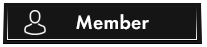
![[Image: sticker.png]](https://external-content.duckduckgo.com/iu/?u=https%3A%2F%2Fcdn.discordapp.com%2Fattachments%2F834036670651170896%2F850011417193086976%2Fsticker.png)
