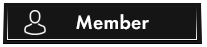OP 18 April, 2020 - 09:42 PM
 Hello, I'm going to make a fast tutorial to install SIB 6.0 or 7.5 and get it works correctly.
Hello, I'm going to make a fast tutorial to install SIB 6.0 or 7.5 and get it works correctly. 
Requirements :
- Centos 6 + ISPmanager
To get both for cheap you can use https://firstvds.ru/
Buy 6 cores + 6 GB random access memory + 120 GB hard drive
FIRSTVDS
Аренда VDS или VPS сервера. | firstvds.ru
Заказ и покупка услуг хостинга VPS и VDS серверов в России и СНГ. Аренда серверов VPS или VDS, регистрация доменов и SSL сертификатов.
To get both for cheap you can use https://firstvds.ru/
Buy 6 cores + 6 GB random access memory + 120 GB hard drive
Step 1: You need to download SIB, you can find the versions 6.0 https://anonfile.com/42Vc43V4md/ver6.0_zip
Step 2: Go to ISP manager and create new user follow the screen now!
http://prntscr.com/n4qax9
http://prntscr.com/n4qbku Name it "ku" and don't forget your password
http://prntscr.com/n4qbwm Go down and select this after that go down and click next!
http://prntscr.com/n4qcll And confirm
Step 3: We need to create a database now follow the screen.
http://prntscr.com/n4qdbm
http://prntscr.com/n4qdov Name it "ku" and don't forget your password
http://prntscr.com/n4qdzf Now you can click on your database and click on upload
http://prntscr.com/n4qe8z We will choose the file "ku" http://prntscr.com/n4qerc you can download it here​​
==> https://anonfile.com/96sf58V8m9/ku_sql
Step 4: We will edit the crontab
http://prntscr.com/n4qfth
http://prntscr.com/n4qgpv I suggest you to put admin:admin for now and in the http you need to put the ip of your vps
After you valid your crontab click here http://prntscr.com/n4qh8u
Put 777 http://prntscr.com/n4qhgd
Step 5:
http://prntscr.com/n4qicb Upload the file you download "ver6.0" extract it and rename it with the ip of your vps
http://prntscr.com/n4qn13 Open config.php
http://prntscr.com/n4qo2t Server url ==> VPS ip and save
Go to app/config and open this http://prntscr.com/n4qrdx
http://prntscr.com/n4qrnt Put the same password everywhere its simple for you admin:admin
http://prntscr.com/n4qrx9 Open database and change the password with the password of your database saved before!
http://prntscr.com/n4qskd
Go back and open this http://prntscr.com/n4qsqj
Open this http://prntscr.com/n4qsz0 CTRL+ F (host) put the ip of your vps here http://prntscr.com/n4qtaa
http://prntscr.com/n4qucj Create a file and name it .htpasswd2
Go here http://aspirine.org/htpasswd_en.html and put your login:password like this http://prntscr.com/n4qvbd
Then you can copy the generated file and put it on your file .htpasswd2
Click here now http://prntscr.com/n4qvwk do that http://prntscr.com/n4qw66 and permissions "777"
Click on your second file ".htpasswd2" and put permissions on "777"
Step 6:
Install lynx on the shell client like that http://prntscr.com/n4qx0u press enter then you need to press "y"
Type lynx on the shell client and you will get that http://prntscr.com/n4qxev
Press "o" click here save option to disk you need to get a cross and you need to accept all cookies
Go down and accept changes like that http://prntscr.com/n4qyyc
Step 7:
Run crontab on the shell client you need to put that: crontab -u root /etc/crontab
Credits Unknown (i don't know ) :??: