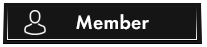OP 26 December, 2022 - 12:50 PM
(This post was last modified: 30 December, 2022 - 05:31 AM by Bezzha. Edited 2 times in total.)
If you would like to see more posts like this one, don't forget to like 
To create a MAC address changer in Python, you will need to do the following:
- Import the necessary libraries. You will need to import the uuid library to generate random MAC addresses and the subprocess library to run terminal commands.
- Write a function to generate a random MAC address. You can use the uuid.uuid4().hex[-12:] expression to generate a random MAC address string in the format "XX:XX:XX:XX:XX:XX".
- Write a function to change the MAC address of a network interface. You can use the subprocess.run function to run the ifconfig or ip command in the terminal to change the MAC address of a specific interface. For example, to change the MAC address of the eth0 interface, you can run the command ifconfig eth0 hw ether XX:XX:XX:XX:XX:XX where XX:XX:XX:XX:XX:XX is the new MAC address.
- Set up a timer or schedule to run the MAC address changing function every 60 minutes. In Python, you can use the time library to create a loop that sleeps for a certain number of seconds before running the MAC address changing function again.
- To start the program on computer startup, you can create a script that launches the program and place it in the startup folder on the computer. Alternatively, you can set up the program to run as a service or use the operating system's task scheduler to launch the program on startup.
Code:
import uuid
import subprocess
import time
def change_mac_address(interface, new_mac):
# Change the MAC address using the ifconfig command
subprocess.run(["ifconfig", interface, "hw", "ether", new_mac])
def generate_random_mac_address():
# Generate a random MAC address
return uuid.uuid4().hex[-12:]
def main():
# Change the MAC address indefinitely
while True:
# Generate a random MAC address
new_mac = generate_random_mac_address()
# Change the MAC address of the eth0 interface
change_mac_address("eth0", new_mac)
# Sleep for 60 minutes
time.sleep(3600)
if __name__ == "__main__":
main()To run a program on login in macOS, Windows, and Linux, you can follow these steps:
macOS:
- In Finder, navigate to the Applications folder and find the program you want to run on login.
- Right-click on the program and select Get Info.
- In the General section, check the Open at Login box.
- Close the Get Info window.
- Press the Windows key and search for "Startup".
- Click on the Startup folder.
- Drag the program you want to run on login into the Startup folder.
- Open the terminal and enter the command crontab -e.
- Add a line to the crontab file to run the program on login. For example, to run the program /path/to/program on login, you can add the line @Reboot /path/to/program.
- Save and exit the crontab file.
Final words
A MAC address changer can provide some security benefits by making it more difficult to track or identify a device on a network. By changing the MAC address, the device's identity is hidden and it becomes harder to track the device's activity or locate it on the network.
However, it's important to note that changing the MAC address of a device does not provide complete anonymity or security. Other identifying information, such as the device's IP address, can still be used to track or identify the device. Additionally, some network administrators may track and block devices with changing MAC addresses, so use caution when using this type of program.
Overall, changing the MAC address of a device can provide some security benefits, but it is not a foolproof method for protecting the device's identity or activity on a network. It is important to use multiple security measures and practices to protect against network threats and vulnerabilities.
Please let me know if there is anything missing or if you have anything to add to the topic, I will update the thread and include your contribution